Your Organization’s Data Cannot Be Pasted Here — Causes & Fixes
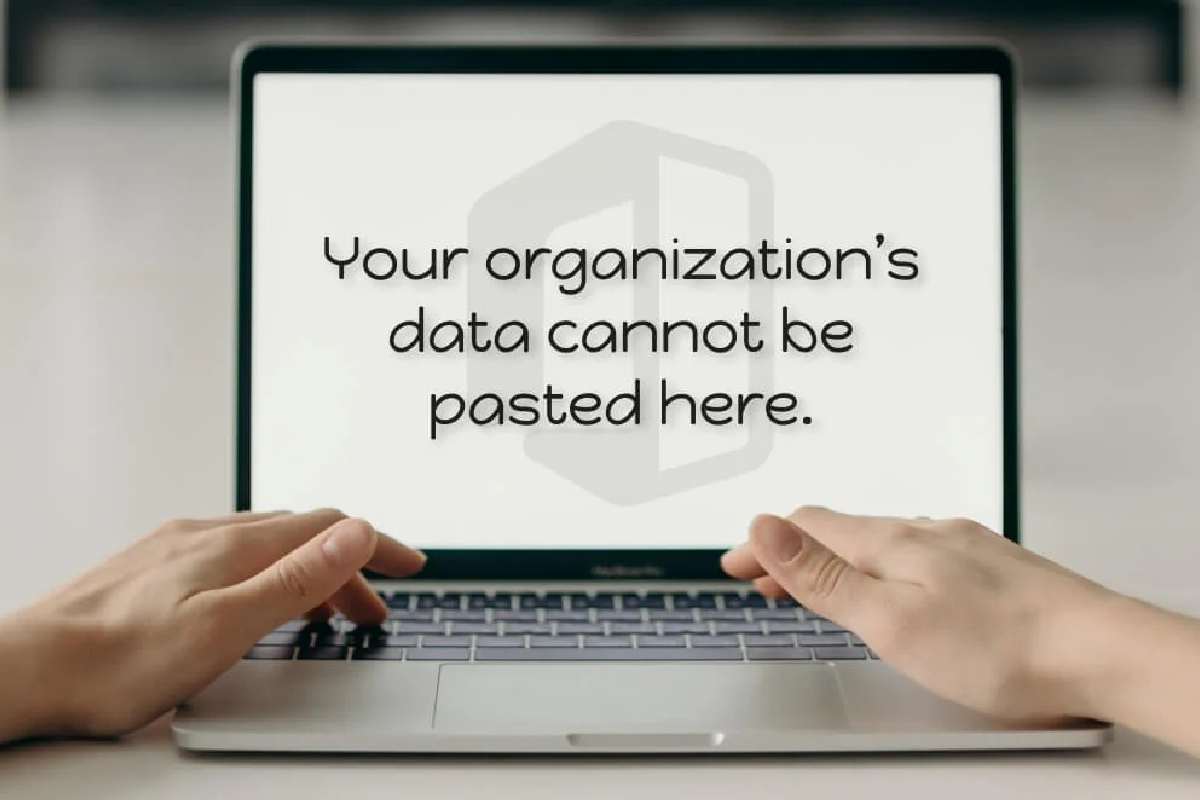
When you see the message “Your organization’s data cannot be pasted here,” it means that organizational policies are preventing certain copy/paste actions. This is a security feature, but it often impacts legitimate workflows. Below, you’ll find the top reasons this issue occurs and how to resolve it effectively.
Table of Contents
Why This Error Occurs
Microsoft Intune App Protection Policies
Organizations often use Intune App Protection Policies (via Microsoft Endpoint Manager) to restrict copy–paste actions between apps—especially from managed (corporate) to unmanaged (personal) apps. The setting labeled “Restrict cut, copy, and paste between other apps” is a common culprit.
Outdated Microsoft Office or Outlook Apps
Legacy app versions may lack updated policy flexibility and thus enforce stricter restrictions. This often affects users still operating on older builds of Office.
System or Application Cache and Account Configurations (Windows 11)
On personal devices that have never been used for work, odd clipboard issues may still occur. Common fixes include disabling clipboard sync and removing any unrelated work accounts
Phone Link App’s Cross-Device Clipboard Sharing
If you’re using the Windows Phone Link app with cross-device clipboard enabled, corporate clipboard data from a device with work apps can create this error on your PC—even if the PC never had corporate policies applied. Disabling this feature fixes the issue immediately.
Clipboard Behavior on Android/iOS Keyboards
On mobile, platforms like Gboard may show warning messages like “Your data cannot be pasted here,” which are often false alerts. Long-pressing and selecting “Paste” may still work, depending on policy.
How to Fix Your Organization’s Data Cannot Be Pasted Here: Step-by-Step
| Fix # | Solution |
| 1. Update Microsoft Office apps | Open Office → File > Account > Update Options > Update Now. Restart and test again. |
| 2. Modify Intune App Protection Policy | Admins can go to Microsoft Intune → Client Apps > App Protection Policies. Change “Restrict cut, copy, and paste” to “Policy managed apps” or “Any app.” Save and redeploy. |
| 3. Add a New Policy (if needed) | Create a policy with relaxed data-transfer settings if a change isn’t possible due to existing limitations. |
| 4. Restart System and Clear Cache | Close all applications. On Windows → Settings > Privacy > Clear browsing data > clear cache only. Reboot and test. |
| 5. Disable Cross-Device Clipboard Sharing (Phone Link) | In Phone Link app → turn off the “Cross-device copy and paste” functionality. This resolves clipboard conflicts from connected devices. |
| 6. Use Approved Applications | Copy and paste only within managed apps or approved Microsoft apps like Outlook and Word. |
| 7. Long Press to Paste on Mobile | On Android or iOS, ignore the warning—long press and select “Paste.” It may work despite the popup. |
| 8. Contact Your IT Administrator | If the error persists, your IT team can review policy settings, perform diagnostics, or escalate to Microsoft support. |
Real-World Example from Users
One user on Reddit shared how Phone Link caused this issue:
“To fix this issue, go to the Phone Link app on your PC and turn off ‘Cross-device copy and paste.’ … The computer is sharing your clipboard with your phone… Once I closed Phone Link I could copy/paste again.”
This simple fix worked even when no corporate software had ever been installed on the PC.
Summary
The error “Your organization’s data cannot be pasted here” is a result of enterprise-level data protection—usually enforced via Intune apps, bugged app versions, or unintended clipboard sharing across devices. Common resolutions include updating Office apps, modifying policy settings, disabling inter-device clipboard sync, and using approved applications.
